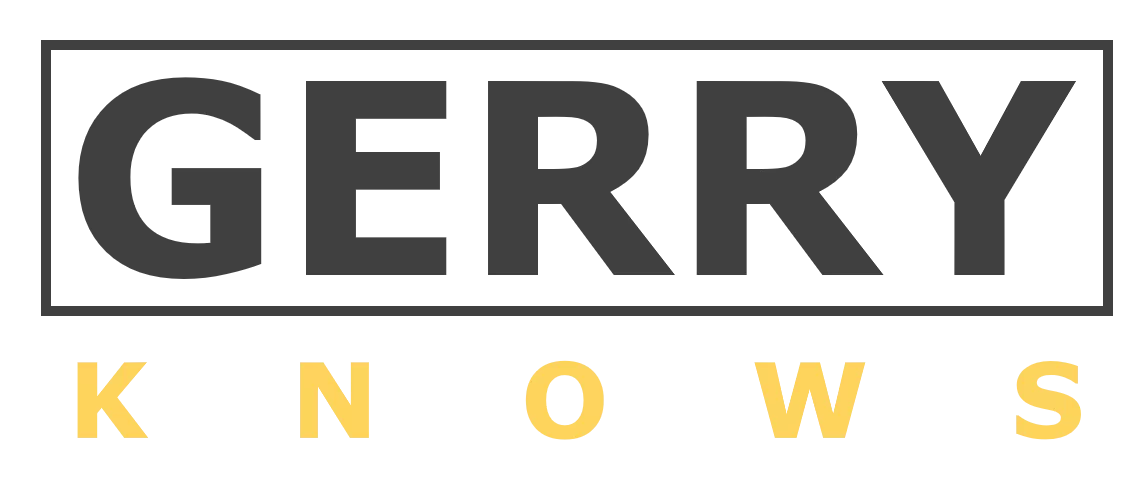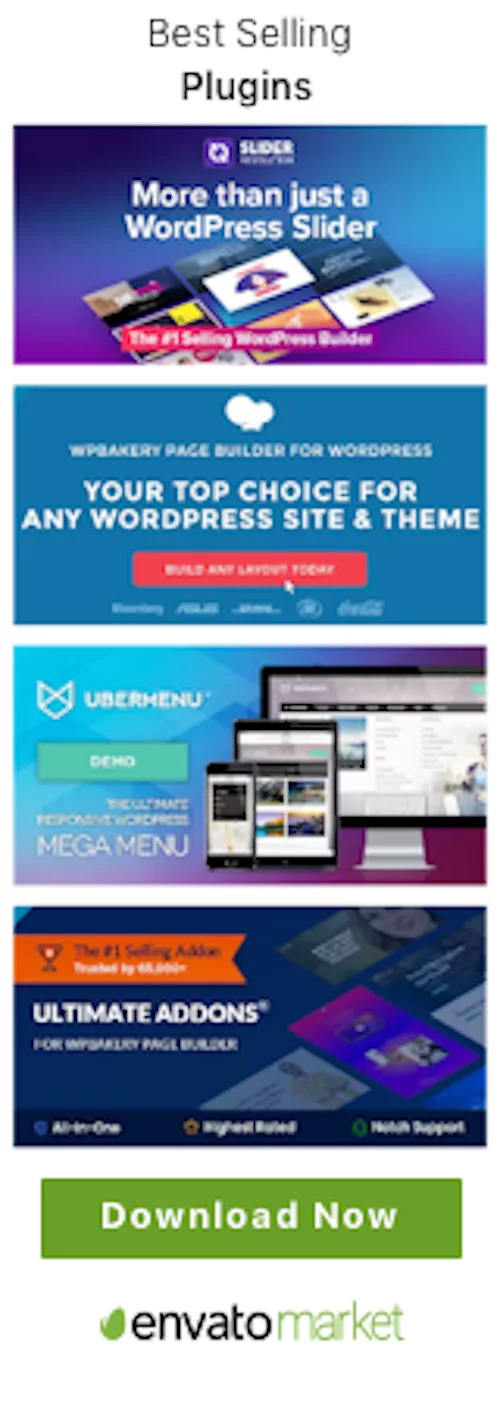This guide provides beginner-friendly instructions on how to use WordPress for creating a successful blog or website. Since almost 40% of all websites use WordPress, it’s crucial to have a basic understanding of its features when starting your website. With this platform, you can build a blog, e-commerce platform, or community site quickly and easily. Our tutorial simplifies the installation process and offers detailed guidance to help you get started with WordPress. Even if you’re new to using WordPress, our guide gives you the confidence to set up and manage your website independently. We cover essential topics such as domain selection, web hosting, WordPress installation, and customization of your site based on your preferences.
Why is WordPress so popular?
WordPress is an open-source CMS platform that is famous for its ease of use, flexibility, and remarkable customization options. It’s an excellent platform for both novice and experienced users wanting to create and manage websites, blogs or e-commerce websites. It is one of the most popular website creation tools with over 23 percent of all websites built on WordPress. The open-source nature of WordPress means that it is free to use, developer-friendly and there is a vast community of users constantly developing new themes, plugins and tools to improve and enhance WordPress’ functionality. Additionally, the dashboard and user interface are simple, allowing users to create and publish content easily. WordPress is also SEO-friendly, responsive, and mobile-friendly. All these attributes have played a significant role in WordPress’s popularity, and it continues to be the top choice for individuals, businesses, and organizations looking to create a professional and robust online presence.
Getting started with WordPress
Getting started with WordPress is easier than you might think:
- First, choose a hosting provider that meets your needs, whether that’s a shared hosting plan or a more advanced managed WordPress plan.
- Next, install WordPress on your chosen hosting provider’s platform. This is often a simple, one-click process.
- Once WordPress is installed, you’ll need to set up your site by choosing a title and tagline, setting up your permalinks, and configuring your basic settings. You can access your site’s settings from the WordPress dashboard by going to Settings > General.
Following these simple steps will get your WordPress website up and running in no time. However, to really unleash the full potential of your site, it’s time to jazz it up with some exciting plugins, themes, and additional features. The upcoming section is where we dive into some of the finest WordPress plugins around, and show you how to utilize them to take your site’s functionality to the next level. So let’s get started!
Choosing the right plugins for your website
Get ready to unleash the full potential of your WordPress website with the incredible power of plugins! These dynamic little extras are the key to unlocking unparalleled flexibility and adaptability, enabling you to truly customize and optimize your online space. From boosting your SEO to adding sleek and professional contact forms, and even creating specialized eCommerce stores, there’s no limit to what you can achieve with the right plugins. So take action today and explore some of the amazing plugins that are available to help take your website to the next level!
- Yoast SEO – This plugin is the most popular SEO plugin for WordPress, and for good reason. It helps you optimize your content for search engines by giving you real-time feedback and suggestions for improvement. With Yoast, you can improve your site’s readability, add meta descriptions and titles, and more.
- Jetpack – Jetpack is a versatile plugin that offers a range of features, including security, backups, and site analytics. It’s a great all-in-one solution for site owners who want to streamline their workflow and simplify their site management.
- Contact Form 7 – If you want to add a contact form to your site, Contact Form 7 is a simple and effective option. You can create custom forms with fields for name, email, message, and more, and the plugin integrates with most email marketing services.
- WooCommerce – If you want to create an online store, WooCommerce is the most popular eCommerce plugin for WordPress. It offers a range of features for managing your products, orders, and payments, and can be customized with a range of extensions.
- Elementor – Elementor is a popular page builder plugin that lets you create custom layouts and designs without needing to know any coding. With its drag-and-drop interface, you can create beautiful, responsive pages and posts in minutes.
Let’s take your website to the next level! Enhance its functionality and make it more user-friendly by incorporating these fabulous plugins, and don’t forget to explore other options that cater to your unique needs. Proceed with caution, though, as installing too many plugins may compromise the site’s speed and increase the chances of glitches and breaches. Don’t worry, we’ve got you covered – let’s move on to selecting the perfect WordPress theme to really make your website shine.
Choosing the right theme for your website
Choosing the perfect theme is a crucial step towards creating a stunning WordPress site. It sets the tone and vibe of your site, meaning it’s essential to select a theme that aligns with your brand image and style. Here are some helpful tips to help you navigate this exciting process and choose the ideal WordPress theme:
- Consider your needs – Before you start looking for themes, think about what features and functionality you need for your site. Do you need a theme that’s optimized for eCommerce? A theme with a built-in page builder? A theme that’s fully responsive and mobile-friendly? Make a list of your requirements so you can narrow down your search.
- Look for quality – When choosing a theme, look for one that’s well-coded, regularly updated, and supported by the developer. You can check the quality of a theme by reading reviews and looking at the theme’s ratings on the WordPress repository.
- Choose a responsive theme – With more and more people accessing the internet from mobile devices, it’s essential that your theme is fully responsive and looks good on all screen sizes. Make sure you choose a theme that’s optimized for mobile devices.
- Consider customization options – While many themes offer a range of customization options, others are more limited in what you can change. Look for a theme that offers the flexibility you need to create a unique and professional-looking website.
- Check for compatibility – Make sure the theme you choose is compatible with the plugins and other tools you plan to use on your site. Some themes may not work well with certain plugins or page builders, so it’s important to do your research.
You’re on your way to selecting the perfect WordPress theme that not only suits your needs but also gives your site that polished and impressive look. Get ready to take on the next section where we’ll share some fantastic tips for optimizing your site to rank high on search engines.
Optimizing your WordPress site for search engines (SEO)
Boost your website’s visibility and ranking on search engine results pages by mastering the art of SEO. This optimization technique is proven to increase organic traffic and attract more visitors to your site. Follow these helpful tips to ensure your website is performing at its best for SEO purposes:
- Use a SEO plugin – As we mentioned earlier, Yoast SEO is the most popular SEO plugin for WordPress. It’s a great tool for optimizing your content and making sure your site is well-structured for search engines. With Yoast, you can add meta descriptions, titles, and other SEO elements to your pages and posts.
- Research your keywords – Keyword research is the process of finding the keywords and phrases that people use to search for content related to your site. By using these keywords in your content, you can improve your chances of ranking well in search results. Use tools like Google Keyword Planner or Ahrefs to find relevant keywords for your site.
- Optimize your content – Once you have your keywords, it’s important to optimize your content to include them. Make sure your content is well-written, informative, and easy to read. Use headings, subheadings, and bullet points to break up your content and make it more readable.
- Use internal linking – Internal linking is the process of linking to other pages and posts on your own site. By doing this, you can improve the structure of your site and make it easier for search engines to crawl and index your content.
- Optimize your images – Images can be a great way to improve the visual appeal of your site, but they can also slow down your site if they’re not optimized properly. Use compression tools like Smush or ShortPixel to reduce the file size of your images and make sure you add alt text to describe what’s in the image.
With these helpful tips in tow, you’ll be able to supercharge your website’s search engine optimization and attract loads more visitors to your site! Let’s dive right in to learn how you can fortify your website’s security and keep malicious attacks at bay.
Securing your WordPress site
If you’re the proud owner of a WordPress website, you’re definitely in good company! However, with great popularity comes great responsibility, especially when it comes to keeping your site safe and secure. Unfortunately, the truth is that WordPress sites are often targeted by hackers and cybercriminals. But don’t worry, there are plenty of measures you can take to safeguard your precious online presence. Check out these handy tips to ensure your website stays protected!
- Keep your site updated – WordPress releases regular updates to address security vulnerabilities and improve the functionality of the platform. Make sure you keep your site updated to the latest version to ensure you’re protected against any known vulnerabilities.
- Use a strong password – One of the easiest ways for hackers to gain access to your site is by guessing your password. Use a strong, unique password that includes a combination of letters, numbers, and symbols.
- Use a security plugin – There are many security plugins available for WordPress that can help protect your site against common threats like malware, brute force attacks, and spam. Some popular options include Wordfence, iThemes Security, and Sucuri.
- Enable two-factor authentication – Two-factor authentication (2FA) adds an extra layer of security to your site by requiring a second form of verification in addition to your password. This could be a code sent to your phone or an authentication app like Google Authenticator.
- Limit login attempts – Limiting the number of login attempts can help prevent brute force attacks, where hackers attempt to guess your password by repeatedly trying different combinations. Use a plugin like Login Lockdown or Limit Login Attempts to limit the number of attempts allowed.
Embrace these essential steps to fortify your website, shielding it from common threats and guaranteeing a safe and secure online presence. In the next section, we’ll explore some popular WordPress page builders extensively.
Page builders for WordPress
Discover the magic of WordPress page builders – powerful plugins that help you craft one-of-a-kind layouts and designs without needing any coding expertise! These user-friendly tools come with a fantastic drag-and-drop feature, making it effortless to create complex designs and structures. Take a look at some of the highly recommended WordPress page builders:
- Elementor – Elementor is a popular page builder with a drag-and-drop interface that lets you create custom page layouts and designs. It comes with a library of pre-built templates and widgets, making it easy to create professional-looking pages.
- Beaver Builder – Beaver Builder is another popular page builder that offers a drag-and-drop interface and a wide range of pre-built templates and modules. It also has a feature called “Beaver Themer” that allows you to create custom headers, footers, and other page templates.
- Divi – Divi is a popular theme and page builder from Elegant Themes. It offers a visual drag-and-drop editor, pre-built layouts and templates, and a wide range of modules and design options.
- Thrive Architect – Thrive Architect is a page builder from Thrive Themes that lets you create custom pages and posts using a drag-and-drop interface. It comes with a wide range of pre-built templates and elements, as well as advanced features like A/B testing and conversion tracking.
- SiteOrigin Page Builder – SiteOrigin Page Builder is a free page builder plugin for WordPress that lets you create custom layouts and designs using a drag-and-drop interface. It comes with a range of pre-built widgets and templates, as well as integration with other SiteOrigin plugins.
You can craft one-of-a-kind page designs and layouts for your website without having to do any coding, thanks to the amazing page builder plugin. Not only does this save you precious time and energy, but it also allows you to create high-quality and personalized pages that perfectly fit your needs. Keep reading below to discover common WordPress errors you can steer clear of.
Common WordPress mistakes to avoid
While WordPress is an incredibly powerful and adaptable platform, there are a few mistakes that users commonly make that can harm the effectiveness, security, and ease of use of their website. To make the most of your WordPress site, it’s important to avoid these prevalent errors:
- Using weak passwords – Weak passwords can make your site vulnerable to hackers. Make sure to use strong, unique passwords for all of your user accounts, and consider using a password manager to keep track of them.
- Not backing up your site – Regularly backing up your site can help protect against data loss and site downtime. Use a plugin or service to regularly backup your site, and store your backups in a secure location.
- Not updating your site – Updating your WordPress core, plugins, and themes is essential for maintaining your site’s security and performance. Make sure to regularly check for updates and apply them as soon as possible.
- Not using a caching plugin – A caching plugin can help improve your site’s performance by storing frequently accessed data in memory, reducing the need to access the server for every request.
- Ignoring SEO – Optimizing your site for SEO is essential for driving traffic and increasing conversions. Make sure to use an SEO plugin and follow best practices for optimizing your content and site structure.
- Not optimizing images – Large, unoptimized images can slow down your site and negatively impact the user experience. Use an image optimization plugin or service to compress and optimize your images.
By avoiding these common mistakes in WordPress, you can easily safeguard your website and keep it running smoothly to provide your visitors with an enjoyable browsing experience. Plus, you won’t want to miss the upcoming segment where you can learn even more about optimizing your WordPress skills!
Conclusion
WordPress is an incredibly robust and versatile platform that allows you to bring your website dreams to life, no matter how big or small they may be. And the best part? There’s always room for personal growth and development, regardless of your level of WordPress expertise. So don’t be afraid to dive in and discover all the amazing things this platform can offer you.
In this guide, we’ve covered the basics of WordPress, including what it is, how it works, and how to get started with it. We’ve also discussed some of the key features of WordPress, such as plugins, themes, and page builders, and how they can be used to enhance your site’s functionality and design.
We’ve also explored some of the essential aspects of WordPress, such as security, SEO, and performance optimization, and provided some tips on how to avoid common WordPress mistakes. Finally, we’ve provided some resources for learning more about WordPress and improving your skills as a WordPress user or developer.
Overall, WordPress is a powerful and versatile platform that can be used to create amazing websites. By following best practices and continuing to learn and explore this platform, you can create a successful and thriving online presence with WordPress.
Frequently asked questions
Q: What is WordPress?
A: WordPress is a free open-source Content Management System (CMS) which lets you create and manage websites and blogs easily. It has a user-friendly interface and offers a wide range of plugins and themes that help you customize the website as per your requirement.
Q: What is a domain name and how can I buy it for my WordPress website?
A: A domain name is the internet address of your website, like www.yourdomainname.com. You can buy a domain name from various domain registrars, such as GoDaddy, Bluehost, or Namecheap, and then connect it to your WordPress website through the settings section.
Q: What is the difference between WordPress.com and WordPress.org?
A: WordPress.com allows you to create a website hosted on their platform whereas WordPress.org gives you the freedom to install the CMS on your server and host your website yourself. WordPress.org gives you more control over your website and access to all the source code while WordPress.com has some limitations.
Q: How do I install WordPress?
A: Installing WordPress is a simple process. You can either install it through a one-click install process provided by some hosting providers or by downloading the WordPress software from the official website and then uploading it on your server. You can refer to the WordPress tutorial or beginner’s guide for step-by-step instructions.
Q: What is a WordPress theme and how can I customize my website look?
A: A WordPress theme is a collection of templates and stylesheets that define the appearance and layout of your website. You can customize your website look by selecting an appropriate theme and then using the WordPress customizer to make changes to the fonts, colors, and layout of your website.
Q: What is a WordPress plugin and how can I use it on my website?
A: A WordPress plugin is a piece of software that can be added to your website to extend its functionality. You can use it to add new features or modify existing ones, without writing any code. You can find and install plugins from the WordPress plugin directory, or from external sources.
Q: How can I create content for my WordPress website?
A: You can create content for your WordPress website by going to the WordPress admin dashboard, clicking on the “Pages” or “Posts” section, and then selecting “Add New”. You can then enter the title, body text, and other details of your content, and publish it on your website.
Q: How can I keep my WordPress website secure?
A: WordPress is an open-source platform, which makes it susceptible to security threats. However, by following some best practices, you can keep your website secure, such as updating the WordPress software, themes, and plugins regularly, using strong passwords and two-factor authentication, and using a reliable WordPress hosting provider.
Q: What is a WordPress dashboard and how can I use it?
A: The WordPress dashboard is the main control panel of your WordPress website, where you can manage all the aspects of your website, such as creating and editing content, installing themes and plugins, and configuring settings. You can customize your dashboard according to your needs and preferences, and find everything you need to run your website efficiently.
Q: What type of website can I build with WordPress?
A: You can build almost any type of website with WordPress, such as a blog, portfolio website, e-commerce website, business website, news website, or social network. There is a range of WordPress themes and plugins available for each type of website, which makes it easy for you to create your website with WordPress.