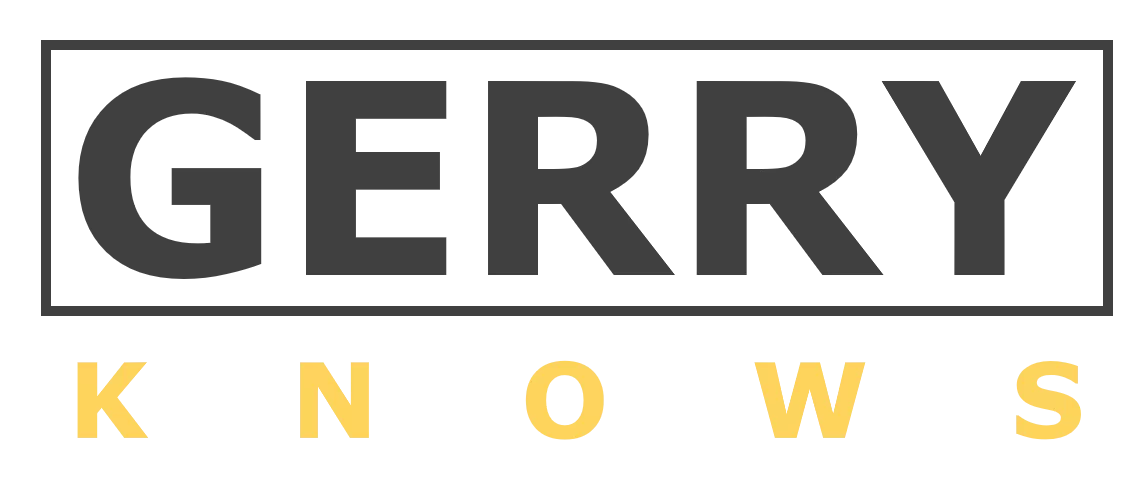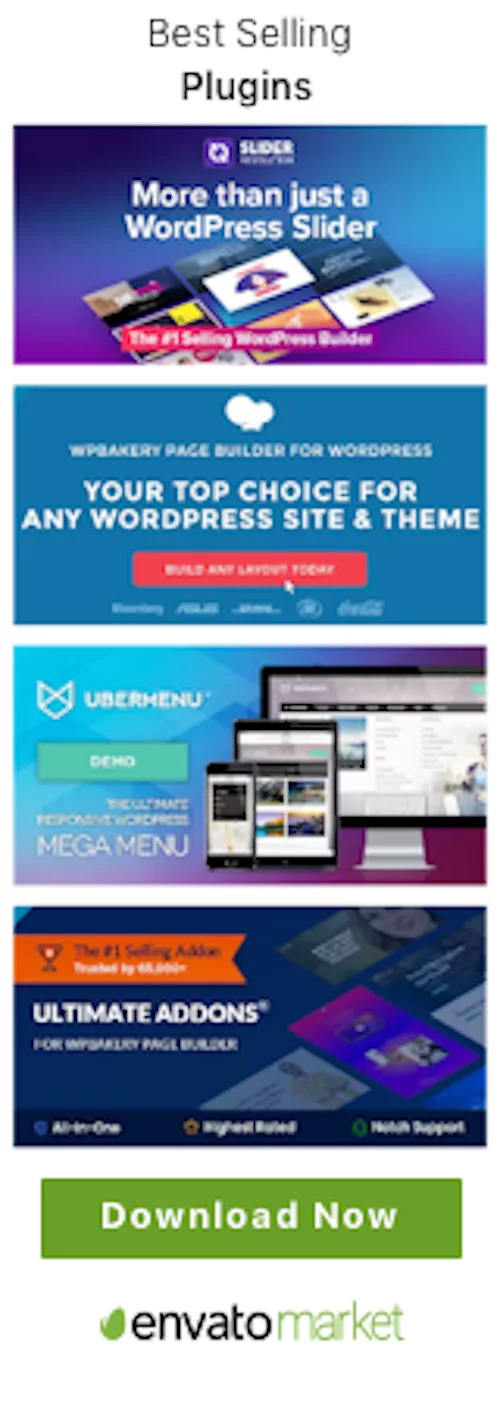Introduction
Are you looking to enhance your WordPress website’s functionality and performance? If so, you’ll want to explore the world of WordPress plugins. These handy pieces of software can help you do everything from optimizing your content for search engines to adding new features and functionality to your site with ease. With thousands of plugins available, however, it can be overwhelming to know which ones to choose. That’s why we’ve put together this comprehensive guide to help you choose the best and essential plugins for your site. Whether you’re a beginner or an experienced WordPress user, we’ve got you covered.
What are WordPress Plugins?
WordPress plugins are small pieces of software that can be installed on your website to add new features, improve site performance, or optimize your content for search engines. They are designed to integrate seamlessly with WordPress and are easy to install and activate.
Plugins can be created by anyone, from individual developers to large companies, and are available both for free and for purchase. They can be downloaded from the official WordPress plugin directory or from third-party marketplaces.
WordPress plugins are an crucial tool for any website owner, allowing you to customize and optimize your site without needing to know how to code. With thousands of plugins available, there’s no limit to what you can do with your WordPress site.
Evaluating WordPress Plugins
While plugins offer a wide range of functionality, not all of them are created equal. Some may slow down your website or conflict with other plugins, while others may not be regularly updated and maintained. It’s important to carefully evaluate plugins before installing them on your site.
Here are some factors to consider when evaluating plugins:
- Compatibility: Ensure that the plugin is compatible with your version of WordPress and other plugins you have installed.
- Reviews and ratings: Look for ones that have high ratings and positive reviews from other users. This can give you a sense of how well the plugin performs and whether it is reliable.
- Active installations: Check how many active installations the plugin has. If a plugin is widely used, it’s more likely to be well-supported and regularly updated.
- Developer support: Look for plugins that are backed by a reputable developer with a track record of supporting their software and responding to user feedback.
- Update frequency: Choose plugins that are regularly updated to ensure compatibility with the latest version of WordPress and to patch any security vulnerabilities.
By carefully evaluating plugins, you can minimize the risk of installing a plugin that causes issues on your website.
Before installing any new ones on your website, take the time to research and evaluate them based on the factors we’ve listed above. Remember, a little bit of due diligence upfront can save you time and headaches down the road.
How to Choose the Best WordPress plugins
Now that you know what to look for when evaluating WordPress plugins, let’s dive into how to choose the best ones for your website.
Identify your website’s needs: Take stock of your website’s current functionality and identify areas where you’d like to improve or add new features. For example, if you’re running an e-commerce website, you may want to look for plugins that help with product management, payment processing, or shipping.
Research available plugins: Once you’ve identified your website’s needs, search for plugins that address those specific needs. You can use the official WordPress plugin directory, third-party marketplaces, or search engines to find relevant plugins.
Evaluate plugins based on your criteria: Using the evaluation factors we’ve discussed earlier, narrow down your list of potential plugins to those that meet your criteria. Pay attention to reviews and ratings, active installations, update frequency, and developer support.
Test them on a staging site: Before installing a plugin on your live website, test it on a staging site. This will allow you to ensure that the plugin works as expected and doesn’t conflict with other plugins or your website’s theme.
Install and activate the plugin: Once you’ve tested the plugin on a staging site and are satisfied with its performance, you can install and activate it on your live website. Remember to regularly update the plugin and to monitor its performance to ensure that it continues to work as expected.
By following these steps, you can choose the best WordPress plugin for your website and ensure that they integrate seamlessly with your existing site. Remember to regularly review and update your plugins to ensure that your website remains optimized and secure.
Must-have WordPress Plugins you need for your site
When it comes to plugins, there are some that are crucial to have on your site to improve its functionality, security, and user experience. In this section, we will discuss the must-haves for your site and explain their functionality and benefits.
Yoast SEO
Yoast SEO is a free WordPress plugin that helps you optimize your website for search engines. It provides you with suggestions for improving your content and makes sure your website is easily crawlable by search engines. With Yoast SEO, you can create XML sitemaps, add meta tags, and control how your content appears in search engine results pages (SERPs). This plugin is user-friendly and is a must-have for anyone who wants to improve their website’s visibility and search engine rankings.
WPForms
WPForms is a drag-and-drop form builder that allows you to create any type of form for your website. Whether it’s a contact form, a survey, a payment form, or a registration form, WPForms makes it easy to create and customize them. The plugin is user-friendly and comes with pre-built templates that you can use to create forms quickly. WPForms also integrates with popular email marketing services, payment gateways, and CRMs, making it an essential plugin for any website that needs to collect user data.
Jetpack
Jetpack is a powerful plugin that provides security, performance, and site management tools. It offers a suite of features, including site stats, security scanning, spam protection, downtime monitoring, and image optimization. Jetpack also includes social media sharing and related posts features to increase user engagement on your website. The plugin is user-friendly and can be easily customized to fit your website’s needs.
W3 Total Cache
W3 Total Cache is a plugin that improves your website’s performance by caching and compressing your website’s files. It also optimizes your images and minifies your CSS and JavaScript files. By doing so, W3 Total Cache reduces the load time of your website, which improves user experience and search engine rankings. The plugin is easy to set up and comes with a user-friendly interface that allows you to customize its settings.
UpdraftPlus
UpdraftPlus is a backup plugin that allows you to backup your website’s files and database to a remote location. It is easy to use and can be scheduled to run automatically, ensuring that your website’s data is always safe and secure. UpdraftPlus also allows you to restore your website from a backup with just a few clicks. The plugin integrates with popular cloud storage services, making it easy to store your backups offsite.
Links to download and install the plugins:
Yoast SEO: https://wordpress.org/plugins/wordpress-seo/
WPForms: https://wordpress.org/plugins/wpforms-lite/
Jetpack: https://wordpress.org/plugins/jetpack/
W3 Total Cache: https://wordpress.org/plugins/w3-total-cache/
UpdraftPlus: https://wordpress.org/plugins/updraftplus/
Best free WordPress Plugins you should be using
If you’re on a budget, there are plenty of free WordPress plugins available that can help improve your website’s functionality and user experience. In this section, we will discuss some of the best free WordPress plugins that you should consider using on your site.
Contact Form 7
Contact Form 7 is a free plugin that allows you to create and manage multiple contact forms on your website. The plugin is easy to use and comes with a drag-and-drop form builder that allows you to customize your forms. Contact Form 7 also integrates with popular email marketing services, making it easy to collect user data and stay in touch with your audience.
Akismet
Akismet is a spam protection plugin that comes pre-installed with WordPress. It automatically checks all comments and contact form submissions on your website for spam, so you don’t have to. Akismet is free for personal use, but if you’re using it on a commercial website, you will need to purchase a subscription.
Smush
Smush is a free image optimization plugin that compresses and resizes your images without reducing their quality. The plugin also optimizes your images for faster load times and better search engine rankings. Smush is user-friendly and can be easily customized to fit your website’s needs.
Google Analytics Dashboard for WP
Google Analytics Dashboard for WP is a free plugin that allows you to track your website’s traffic and user behavior. The plugin provides you with real-time statistics, including page views, bounce rate, and session duration. With Google Analytics Dashboard for WP, you can also track your website’s performance on different devices and in different locations.
WP Super Cache
WP Super Cache is a free caching plugin that improves your website’s performance by creating static HTML files of your pages. The plugin also compresses your pages and minifies your CSS and JavaScript files, reducing the load time of your website. WP Super Cache is user-friendly and can be easily customized to fit your website’s needs.
By using these free WordPress plugins, you can improve your website’s functionality and user experience without breaking the bank.
Links to download and install the plugins:
Contact Form 7: https://wordpress.org/plugins/contact-form-7/
Akismet: https://wordpress.org/plugins/akismet/
Smush: https://wordpress.org/plugins/wp-smushit/
Google Analytics Dashboard for WP: https://wordpress.org/plugins/google-analytics-dashboard-for-wp/
WP Super Cache: https://wordpress.org/plugins/wp-super-cache/
How to Install and Use WordPress Plugins
Now that you know which WordPress plugins are crucial for your website, you may be wondering how to install and use them. Here is a step-by-step guide to installing and using them.
Installing WordPress Plugins
There are two ways to install WordPress plugins: through the WordPress repository or by uploading a plugin file.
- To install a plugin through the WordPress repository, navigate to the “Plugins” tab on your WordPress dashboard and click “Add New.” Then, search for the plugin you want to install and click “Install Now.” Once the plugin is installed, click “Activate” to start using it.
- To install a plugin by uploading a file, first download the plugin file from the developer’s website. Then, navigate to the “Plugins” tab on your WordPress dashboard and click “Add New.” Next, click “Upload Plugin” and select the plugin file from your computer. Click “Install Now” and once the plugin is installed, click “Activate” to start using it.
Using WordPress Plugins
Once you have installed a plugin, it’s time to start using it. Most plugins will add a new feature or option to your WordPress dashboard or website. To access the plugin’s settings, navigate to the plugin’s tab on your WordPress dashboard.
Each plugin will have its own settings and options, so it’s important to read the documentation or support guides provided by the plugin developer. Some plugins may also provide widgets or shortcodes that you can use to add the plugin’s functionality to your website.
It’s important to note that not all plugins will work seamlessly with your website or with each other. Before installing a new plugin, it’s recommended to read reviews and test the plugin in a development environment to ensure compatibility with your website and existing plugins.
Conclusion
WordPress plugins can be a powerful tool to enhance your website’s functionality and optimize its performance. With so many available, it can be overwhelming to choose the best ones for your website.
In this guide, we have covered the crucial WordPress plugins every site should have, as well as the best free and premium ones for improving your website’s functionality and optimization. We have also provided a step-by-step guide to installing and using them.
Remember, when selecting WordPress plugins, always prioritize those that align with your website’s goals and needs. It’s also important to regularly review and update your plugins to ensure they are functioning properly and not causing any conflicts.
By choosing the right plugins for your website, you can improve your website’s user experience, increase engagement, and achieve your online goals. Happy plugin hunting!